I have literally spent half a day getting to the bottom of this error, so I’m posting my findings here in the hope it saves someone else having to do the same.
Bottom line: it’s your microphone settings.
I’ve been using Camtasia for years now and never had a problem. Yet, all of sudden today it started giving me this error when I started recording:
Failed to resume recording::Invalid Configuration State
After doing all the obvious stuff via Google, uninstalling everything I’ve installed over the past few weeks, changing display settings, installing DivX codecs & changing compression settings, and basically tearing my hair out, I finally found the problem after reading this post where user ‘malikah’ suspected something in the audio settings. Indeed he/she was right.
I discovered that my audio settings looked like this:
You’ll notice that I have two entries for the general Microphone (High Definition in the dropdown. Using either of these caused the crash. By simply switching the Audio device to be my Headset Microphone, everything worked fine. Simple when you know right?
Now, I’m not sure why exactly, but I suspect there are some conflicting microphone drivers or perhaps two copies of the drivers both attempting to grab the audio and thus causing problems. Why it has just started happening today I don’t know.
Anyway, I hope this helps. If you are having this problem, and you rule out the audio, then you may want to check this post where one of the Camtasia developers outlines a possible problem (and the solution) due to video compression settings.
Now, to go and reinstall all those applications…
[UPDATE: I tried to go and post this solution on the forum but it needed me to register. Annoying, but OK. Tried to register and their site has an unauthorized reCAPTCHA key and won’t take any new registrations. I tried…]
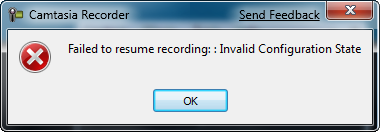
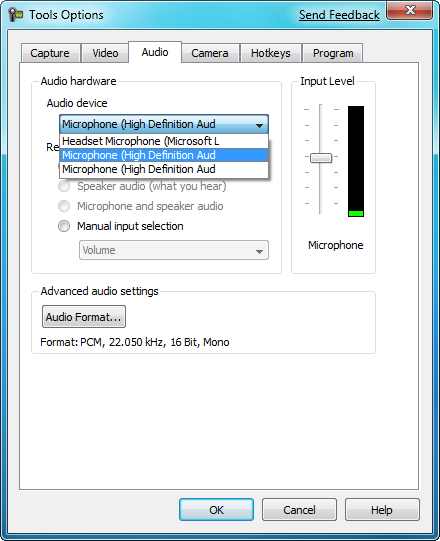
weird cuz i experienced the error on 2 laptops
nyways thanks, it solved my problem!
Thank you very much for your help on this as it was driving me absolutely MAD !!!!!!!!!!
It’s sometimes the most obvious things that I always seem to miss ………. so thanks again !!!
Thank you very much for your help on this as it was driving me absolutely MAD !!!!!!!!!!
It’s sometimes the most obvious things that I always seem to miss ………. so thanks again !!!
Very Very Very thanks ….
I was going to change my laptop for this….
Thanks for this help.
Whao..!! 3 days installing , uninstalling, testing, forum search with the same problem. And then found this article. Worked for me. Thanks a LOT…!!!
I had the same exact problem, changed the microphone device on camtasia and it worked like a charm, thank you buddy :D
I am making some videos with Camtasia for teaching. Everything is ok, but when you watch the mp4, from time to time the image get completely distorted, as if to lengthen down. ¿Any body knows what to do?
hej,
thanks for this. it is exactly what you have written. i just had 2x Microsofts Microphone activited. Just deactivate the one which is not the standard microphone under properties in your control panel (audio settings). Thats it. 5 min fix ;-)
I have also noticed that the video compression setting can cause this same issue. By default on Windows 7 the video compression is “Microsoft RLE”. Changing this setting allowed the recorder to run.
1. In Recorder, go to Tools > Options > Video tab.
2. Select Manual and then click Video Compression.
3. Select “Microsoft Video 1” or another option and test to see if it records.
TIPS:
1.On the record screen, click “Tools -> Options”.
2.Click “Video” Tab.
3.Click “Manual” Option.
4.Click “Video Compression” button.
5.Select Codec Type in “Compressor” Options such as…DivX or x264
6.Click “OK” This problem will solved.