I have literally spent half a day getting to the bottom of this error, so I’m posting my findings here in the hope it saves someone else having to do the same.
Bottom line: it’s your microphone settings.
I’ve been using Camtasia for years now and never had a problem. Yet, all of sudden today it started giving me this error when I started recording:
Failed to resume recording::Invalid Configuration State
After doing all the obvious stuff via Google, uninstalling everything I’ve installed over the past few weeks, changing display settings, installing DivX codecs & changing compression settings, and basically tearing my hair out, I finally found the problem after reading this post where user ‘malikah’ suspected something in the audio settings. Indeed he/she was right.
I discovered that my audio settings looked like this:
You’ll notice that I have two entries for the general Microphone (High Definition in the dropdown. Using either of these caused the crash. By simply switching the Audio device to be my Headset Microphone, everything worked fine. Simple when you know right?
Now, I’m not sure why exactly, but I suspect there are some conflicting microphone drivers or perhaps two copies of the drivers both attempting to grab the audio and thus causing problems. Why it has just started happening today I don’t know.
Anyway, I hope this helps. If you are having this problem, and you rule out the audio, then you may want to check this post where one of the Camtasia developers outlines a possible problem (and the solution) due to video compression settings.
Now, to go and reinstall all those applications…
[UPDATE: I tried to go and post this solution on the forum but it needed me to register. Annoying, but OK. Tried to register and their site has an unauthorized reCAPTCHA key and won’t take any new registrations. I tried…]
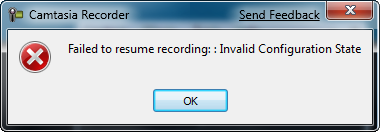
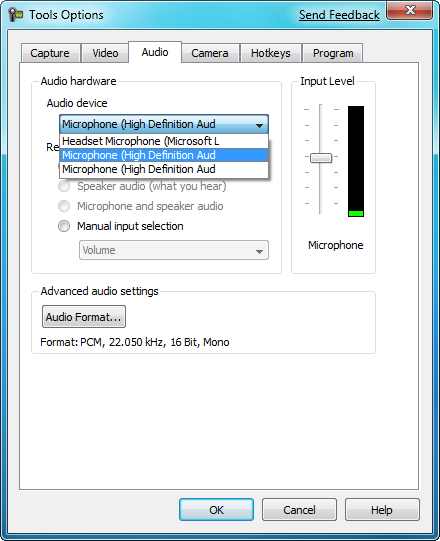
THANK YOU!!! I have spent the last 24 hours literally pulling my hair out!
Thank you.
Neil
THANK YOU!!! I have spent the last 24 hours literally pulling my hair out!
Thank you.
Neil
Hi Craig,
your blog is really helpful, i met the same problem on Camtasia last week and now your way works!
thank you for sharing this :)
Hi Craig,
your blog is really helpful, i met the same problem on Camtasia last week and now your way works!
thank you for sharing this :)
@tutorialconr I think our friend Craig Bailey might save the day http://bit.ly/jX9DE
@tutorialconr I think our friend Craig Bailey might save the day http://bit.ly/jX9DE
Thank you.
For folks who do want to use the built-in mic, this is what worked for me.
Disable the non active mic under recording input devices.
Control Panel -> Sound -> select recording tab -> highlight the non working device ->
properties -> device usage -> don’t use this device. Apply.
Now, either reboot or task manager, processes, select the CamRecorder.exe and kill the process.
Open the app and enjoy.
Thanks again.
I was trying to resolve this issue with my Camtasia for a long time and didn’t find any solution using net, and only your way helped to me, now i can record my screen. The problem was with my built in mic of my laptop.
Thank you!
Thank you.
For folks who do want to use the built-in mic, this is what worked for me.
Disable the non active mic under recording input devices.
Control Panel -> Sound -> select recording tab -> highlight the non working device ->
properties -> device usage -> don’t use this device. Apply.
Now, either reboot or task manager, processes, select the CamRecorder.exe and kill the process.
Open the app and enjoy.
Thanks again.
I was trying to resolve this issue with my Camtasia for a long time and didn’t find any solution using net, and only your way helped to me, now i can record my screen. The problem was with my built in mic of my laptop.
Thank you!
Ah ha! I was wondering why I was having this problem. I disable the built in mic on my laptop constantly but it keeps coming back. When I select the USB mic, everything is fine though. Thanks for posting your findings!
Ah ha! I was wondering why I was having this problem. I disable the built in mic on my laptop constantly but it keeps coming back. When I select the USB mic, everything is fine though. Thanks for posting your findings!