If, like me, you rushed out and installed Internet Explorer 8 last week, then you may, like me again, be regretting it.
IE8 has been slow, unstable and ugly. By ugly I mean that most of the sites I viewed looked really bad (or didn't render at all). The price of progress you may say? After all, the push is on for better standards compliance right? Unfortunately, the IE8 Beta 1 release seems to have been rushed out the door without proper testing, and more importantly, without the proper user preparation – users need to be informed of the potential issues and in effect, properly change managed.
When is a Beta a Beta?
Short answer: it's never a beta anymore.
Ever since Microsoft (and others) started pushing out Beta versions of products to everyone (think Visual Studio 2005 Beta 2 and onwards) we've all grown accustomed to using Beta software in production settings. Previously the domain of die-hard testers only, now everyone runs them. They are not Betas anymore. The real Betas are now called CTPs and come with explicit this-may-not-work doco (sometimes that is their only doco) – although many people still end up putting CTPs on production machines as well (example :-).
So when IE8 was announced with such fanfare at MIX last week – it was pretty much a public event (I mean why else would you have it noted on the Microsoft home page?). Everyone was being invited to download and uninstall it.
It's a shame really
I've had nothing but nice words to say about Microsoft over the last few months. Their releases have been continuous, innovative and of high quality. But this IE8 release is an unwelcome exception. Now, it may turn out to be my machine that's playing up given I have so much junk installed on it (it's due for a reformat actually), but even in that state it runs Safari Betas, Firefox Betas and a host of other Beta software fine. IE8 is the only thing I've had problems with.
The real shame for me is that I won't be getting to play with all the new features any time soon. And there's a stack of them.
I gave it my best shot. I spent Thursday in IE8 mode, and then on Friday when I couldn't stand it anymore I shifted to IE7 compatibility mode. That didn't change things (although sites did look fine again). It crashed repeatedly and was slow. Slow to start, slow to open a new tab, slow to render a page. Slow. Saturday morning was the end. Off it came.
The sad part about this – Microsoft had a chance to win over a lot of people with this release. And they definitely need to in the browser game, with so many people favouring non IE options. But if others have suffered the way I have (and from my Twitter reading many have), then Microsoft has a lot of work to do to win them back.
Back to the uninstall
Oh yes, so how do you uninstall IE8? If you are on XP it is in the same place – Add and Remove programs. But on Vista it is hidden away in the View Installed Updates section. You still get to it via Control Panel -> Uninstall a program. But then it is sitting over on the left panel.
Click on View installed updates.
Find IE8 in the list and click Uninstall from the top bar.
In fairness to Microsoft I have to say the uninstall process was very smooth and after rebooting I had IE7 back and working fine. I've had no problems with missing links, components or saved settings. So at least they got the uninstall part right.
I'm looking forward to Beta 2.
Am I over-reacting? What's been your experience with IE8?
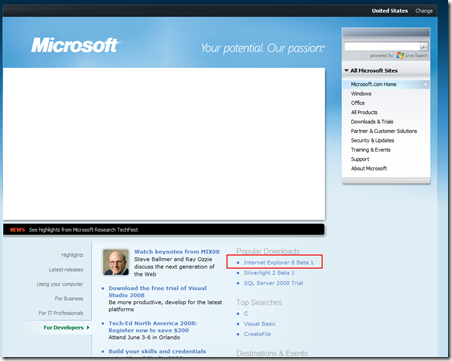
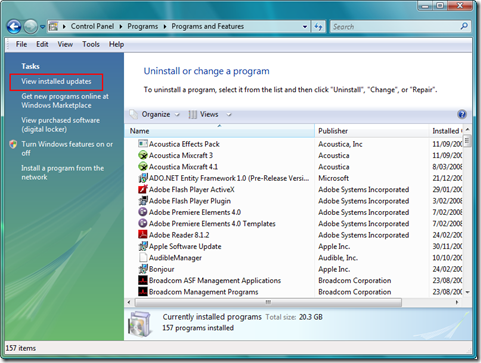
I installed IE8 – Stupid! Now trying to get IE7 back on, after uninstalling 8; Get a message – "Can’t continue – Windows detects a later version of Internet Explorer on your system"
I installed IE8 – Stupid! Now trying to get IE7 back on, after uninstalling 8; Get a message – "Can’t continue – Windows detects a later version of Internet Explorer on your system"
I can not even find IE8 on my remove programs. I can not find it anywhere on my system. I have no clue how to uninstall it. Please help.
I can not even find IE8 on my remove programs. I can not find it anywhere on my system. I have no clue how to uninstall it. Please help.
I’ve experienced the slow start in Vista. It takes about 6-10 seconds for the window to react. And this is on a Q6600. IE7 never had a problem with a speedy start.
I’ve experienced the slow start in Vista. It takes about 6-10 seconds for the window to react. And this is on a Q6600. IE7 never had a problem with a speedy start.
Same problem as this guy"I installed IE8 – Stupid! Now trying to get IE7 back on, after uninstalling 8; Get a message – "Can’t continue – Windows detects a later version of Internet Explorer on your system"
Mine closes as soon as it opens. Try to uninstall through control panel. It shows in the list but no button to uninstall. Posting this through Chrome. Any help rolling back? Looks like I’m not the only one.
Same problem as this guy"I installed IE8 – Stupid! Now trying to get IE7 back on, after uninstalling 8; Get a message – "Can’t continue – Windows detects a later version of Internet Explorer on your system"
Mine closes as soon as it opens. Try to uninstall through control panel. It shows in the list but no button to uninstall. Posting this through Chrome. Any help rolling back? Looks like I’m not the only one.
I have successfully un-installed IE8 frm my Windows XP. First, you need to un-install Service Pack 3 from your pc, because SP3 is the one that is blocking the IE8 Uninstallation!
Go to: http://support.microsoft.com/kb/950249/
(To make things easier for you, I have copied the steps below):
To remove Windows XP SP3 from your computer, use method 2.
Method2: Use the hidden $NtServicePackUninstall$ folder.
Click Start, click Run, type this: c:windows$NtServicePackUninstall$spuninstspuninst.exe in the Open box, and then click OK.
When the Windows XP Service Pack 3 Removal Wizard starts, click Next.
Follow the instructions on the screen to remove Windows XP SP3.
After SP3 has been removed and your pc has re-started, you now need to remove IE8:-
Alternative steps for Windows XP or for Windows Server 2003
To uninstall Internet Explorer 8, follow these steps:
Click Start, and then click Run.
In the Open box, type Cmd.exe, and then press ENTER.
Inside the Cmd.exe window, type in the following command: %windir%ie8spuninstspuninst.exe
Press ENTER to uninstall Internet Explorer 8.
When the uninstall program is finished, restart your computer.
After you have restarted your computer, your previous IE would have automatically rolled back in. To check your IE version simply open Internet Explorer, click Help and then About Internet Explorer.
Voila! It worked perfectly!
P/S. In case your previous IE was not rolled back in, simply install IE7 into your pc.
I have successfully un-installed IE8 frm my Windows XP. First, you need to un-install Service Pack 3 from your pc, because SP3 is the one that is blocking the IE8 Uninstallation!
Go to: http://support.microsoft.com/kb/950249/
(To make things easier for you, I have copied the steps below):
To remove Windows XP SP3 from your computer, use method 2.
Method2: Use the hidden $NtServicePackUninstall$ folder.
Click Start, click Run, type this: c:\windows\$NtServicePackUninstall$\spuninst\spuninst.exe in the Open box, and then click OK.
When the Windows XP Service Pack 3 Removal Wizard starts, click Next.
Follow the instructions on the screen to remove Windows XP SP3.
After SP3 has been removed and your pc has re-started, you now need to remove IE8:-
Alternative steps for Windows XP or for Windows Server 2003
To uninstall Internet Explorer 8, follow these steps:
Click Start, and then click Run.
In the Open box, type Cmd.exe, and then press ENTER.
Inside the Cmd.exe window, type in the following command: %windir%\ie8\spuninst\spuninst.exe
Press ENTER to uninstall Internet Explorer 8.
When the uninstall program is finished, restart your computer.
After you have restarted your computer, your previous IE would have automatically rolled back in. To check your IE version simply open Internet Explorer, click Help and then About Internet Explorer.
Voila! It worked perfectly!
P/S. In case your previous IE was not rolled back in, simply install IE7 into your pc.